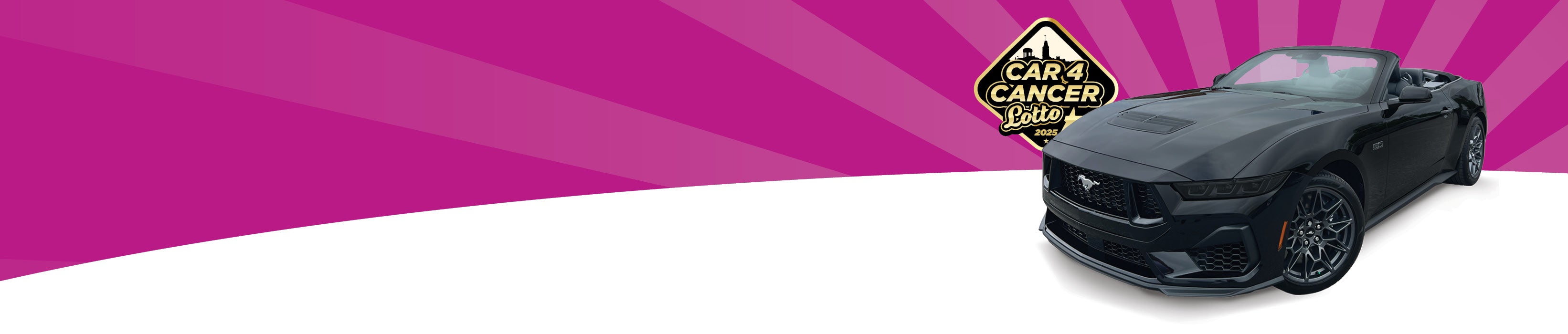

Troubleshooting
TECHNICAL HELP
Q1. Why does https://car4cancerlottery.ca/ require my location and/or why am I receiving the following prompt: Ex "https://car4cancerlottery.ca/ would like to use your current location?"
Your current location is required to confirm eligibility. The raffle will be offered throughout Ontario (the "Raffle Area"). The website will be void outside the Raffle Area and where prohibited by law, rule, or regulation.
Q2. What if I already selected "Don't Allow"?
Reloading the page should cause you to be prompted to share your location again. If you have specified that you never want to share your location, you will need to go into your settings to allow. See below for instructions.
Q3. What if I receive the following prompt: "You must allow your browser to share your location to purchase tickets, please click "OK" to reload this page, then be sure to allow your browser to share your location to share your location when prompted"?
The browser should reload the page and ask you to share location upon loading.
Note: In some browsers, the popup may say "close" instead of "OK"
Q4. I entered the incorrect email and did not print my tickets, how can I get my tickets resent?
To correct your email address or have tickets resent please email us at bghfoundation@quintehealth.ca or call 613-969-7400 ex 2528.
Q5: What if I cannot purchase tickets on https://car4cancerlottery.ca/ due to Location issues?
You may have told your browser to never share your location. You need to change that setting to allow the sale to go through.
Q6. When I am trying to process a transaction it is not working? What can I do?
Please remember that when you are filling in the personal information at the checkout page, the address you input must match the address of the Credit Card that will be used for the transaction. Please ensure all fields are inputted correctly.
Q7. The site is not loading properly, and I am not able to get to the checkout page, what can I do?
Based on the browser you are using, please go to the settings then history and clear cookies and cache. Once completed please close the page, reopen, and try again.
For iOS devices:
1) Go to the Settings App.
2) Go to Privacy.
3) Go into Location Services.
4) Ensure "Location Services" are on.
5) Scroll down and click "Safari Websites."
6) Make sure that Allow Location Access is set to "While Using the App."
Chrome has the same setting if you are using that instead.
For Android (though this may vary by version):
1) Go to Settings App.
2) Go to Location and make sure that it is on.
3) Go back to previous screen and go to Apps.
4) Go to Chrome.
5) Click Permissions.
6) Ensure that Location is enabled.
Note: If still experiencing problems, go to maps.google.com in your browser and see where it places you.
Microsoft Edge:
If you're encountering issues with location services while using the Microsoft Edge browser on your Windows desktop, it's likely due to permissions related to geolocation access. To resolve this, you can adjust the location permissions within the Windows system settings and the Microsoft Edge browser settings.
Troubleshooting Steps:
- Check Windows System Settings:
- Access Windows Settings by clicking on the Start menu button and selecting the "Settings" (gear-shaped) icon.
- Navigate to Privacy Settings and click on "Location" in the left sidebar.
- Enable Location Access by toggling on the "Allow apps to access your location" switch.
- Review and manage app permissions, including Microsoft Edge and Maps.
- If still encountering issue, check Microsoft Edge Browser Settings:
- Open the website in the Microsoft Edge browser on your Windows desktop.
- Access Edge Settings by clicking on the three horizontal dots (or "More" menu) at the top-right corner of the browser window and selecting "Settings."
- Scroll down to "Cookies and site permissions" and click on it.
- Under "Site permissions," select the website entry, and click on "Reset permissions."
- Retry accessing the website and try a purchase.
- Grant Location Permission in Edge (if prompted) by clicking on the option to allow the website to access your location.

